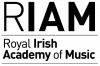Guide to online application
Part-time applicants
a. Have you read the entry criteria for part-time students before making application?
b. Under 18s must have a Guarantor fill out the relevant sections
of the form.
c. One can apply for up to a maximum of three subject per
application.
d. If you have a preference for a particular teacher, you may
indicate this on the application form. [Any preferences will be
noted, but it cannot be guaranteed that the teacher of your
choice would be available in the event of a place at the Academy
being offered].
e. This is a non-refundable processing/administration fee of €35.
Full-level applicants
What files do I have to upload?
a. Copy of Birth Certificate or Passport
b. Curriculum Vitae
c. 2 written recommendations
d. Proof of Competence in English
e. Recordings of 3 separate works (Performance applicants only)
f. Personal Statement
g. Repertoire List of works studied (Performance applicants only)
h. Transcript of previous degree qualifications or school examinations
i. Portfolio of 5 original compositions (Composition applicants only)
k. Proposal for programme for audition (Performance applicants only)
l. Proposal for Research (Doctorate applicants only)
m. Proof of prerequisite for chosen Academic Elective (Masters applicants only)
What types of supporting material can I submit online? [Full-time applicants]
You can upload a wide range of materials including images,text and sound files (a file can not exceed 15MB).
The file types that can be accepted are listed below. The file extension (letters after the dot in the filename) indicates the file type.
- image files – (.jpg/.gif/.tiff/.png)
- sound files – (.wav/.mp3/.m4a)
- text files – (.rtf/.doc/.docx/.txt)
- Adobe Reader files – (.pdf)
I have video files, what should I do? [Full-time applicants]
Videos can not be uploaded to riam.ie directly they should instead be uploaded to YouTube. The URLs of these videos should then be saved into a text document and uploaded with the rest of your documents and audio files. For more information please view this YouTube upload guide.
Recommended settings for YouTube
In the video’s settings, tick the ‘Unlisted’ option in the Privacy section. This will allow only those with a direct link to the video to view it. The video will not appear in search results or on your YouTube channel (if you have one). Do not tick the ‘Private’ option as this may prevent us from viewing the video during the assessment process. Please ensure all links are active and viewable to people who have access to the direct link